VSOCloud still image rendering quick start tutorial
Thank you for your interest in VSOCloud's rendering services. On this page, we have prepared all the necessary tutorials for you to start using VSOCloud for rendering, as well as various functional links and resource links that you may need.
At any time, as long as you find yourself encountering problems during the rendering process, such as not being able to download the client, don't know where to recharge, or have questions about plug-in settings, you can find solutions on this page.
And of course, you are always welcome to contact us for technical support.
Email: ibg@landhightech.com
Skype: goldenfarm_lhtx
-
Sign Up
Please make sure you have a VSOCloud account first. You will need it for claiming vouchers, submitting render jobs, logging in clients, etc.
Please click here to register your VSOCloud account:
https://passport.vsocloud.com/signup.html
Please leave the email address you are currently using to ensure that you can successfully activate your account. After the account is activated, you will receive a voucher worth 20 USD.
-
Sign In
Before you perform any operations, please log in to your VSOCloud first.
Login: https://passport.vsocloud.com/
This will make your page browsing smoother. You can also click the "Sign In" button in the menu bar at the top of the page to log in.
-
Client Download
In VSOCloud, the most convenient way to submit rendering tasks is through our desktop client. Our client can automatically identify the 3D software you use locally, within the client, you can upload and download your rendering files in batches via plug-ins in the 3D software.
To Download our Client, Please try this link first:
Desktop Client for Still Image Download
The link above is our official download link. But if the download speed is too slow due to the network environment, please use this Google Drive link for client download.
-
Client Installation and setup
Once you finish the client download, just click the downloaded .exe file to install the client like all other softwares. Please note that you might see the default language of the installation software is Chinese, so please pay attention to switch to English during installation.
When you open up the installed client software, you will see a VSOCloud login page, at this time you need to enter your own VSOCloud to log in. Also, if you find the default language of the software is Chinese, you can also change it to english at the upper right corner.
If you are using the client for the first time, there will be some built-in tutorials displayed at this time, telling you the basic interface layout and operation process.
You can also check out our Youtube channel for more detailed tutorial videos:
[Playlist]Still Image Client Tutorial
Before you can start rendering, please pay attention to the option menu of the software. You can access it by clicking the gear icon in the upper right corner. Within the option menu, you can run speed testing, adjust the network setting, general preferences settings and most importantly, you can set the working environment of the current computer.
The client can automatically identify the rendering software installed on your computer. You can also manually set and modify the installation path.
For more about how to set up each software, please see more in-depth tutorials for different software done below.
3DSmax: https://www.vsocloud.com/tutorial/show/37.html
SketchUp: https://www.vsocloud.com/tutorial/show/38.html
V-Ray: https://www.vsocloud.com/tutorial/show/39.html
-
Check Your Vouchers
We have prepared a $20 voucher for each newly registered user. You can use this voucher to start rendering immediately. In addition to this $20 voucher, some of our other events will also issue vouchers to registered users from time to time. In order to help users better complete the test, our sales and technical personnel also will give customers more vouchers to use.
You can check your voucher balance and voucher statement at this page:
https://account.vsocloud.com/finance/record
-
Account Information
You can fill in more contact information on the account information page so that our technical support staff can contact you when needed.
You can access the account Information page with this link:
https://account.vsocloud.com/account/information
You can also find the account Information page at the top of the home page. After you log in, the top menu bar will show a digital account name. Clicking on this account name, it will bring up a drop-down menu, in which you can find the entry of "Account Information" and other function page entries.
-
Balance Check & VSOCoin Top Up
Please check your VSOCoin balance regularly to avoid situations where the balance is negative and the rendering jobs are suspended. You can always check your VSOCoin balance and payment Statement at:https://account.vsocloud.com/finance/record
You can access the VSOCoin Top Up page from that “Bill Check” page which just mentioned above, or from the "Recharge" button in the upper right corner of the client's main menu, or using the "Add More Money" button in the menu bar at the top of the homepage.
Or you can simply click this link: https://account.vsocloud.com/payment/deposit/coin
For more payment options like paypal transfer and bank account transfer please see:https://www.vsocloud.com/tutorial/show/24.html
- FAQ More
-
How to use the Browser Online Application?
How can I access the Browser Online Application?First, you need to log in to VSOCloud and then come to the hom...
-
What should I pay attention to when uploading files?
When you upload your own files, please pay attention to the drive letter of your local file storage. Generally ...
-
Where is my $20 free trail credit? How to check those vouchers?
After you activated account via your email, you will receive a voucher which values $20 automatically.You can alw...
-
Can I ask for a refund if I got a bad render result?
It depends.If you cannot get a good result due to the model, texture, rendering parameters, or any other facts ...
-
What is the TPN Network?
You can always learn more about TPN network at their homepage:https: www.ttpn.org The Trusted Partner Network (TPN)...
-
What do these server codes (vso7/8/12/16) mean?
VSO7: Still Image CPU Rendering Server; VSO12 and VSO16: VFX & Animation CPU Rendering Server; VSO8: VFX & Animation GPU Rendering Server..
-
Is it necessary to process the scene analysis?
Details: The only difference in the Maya project is the output format, while other setting is the same, is scen...
-
How to download the results within VSOCLOUD Render Farm?
There are two ways to download the results:1. Right click on the rendered task, then click on theDownload.2. Act...
-
How to set the transfer parameters of VSO Cloud Drive?
LHDT (Landhigh Data Transfer)was a new transfer solution designed and created by Landhigh Tech. Based on a large...
 Skype
Skype