How to set up VSOCloud for SketchUp(Still image client)
How to set up VSOCloud for SketchUp:
This tutorial is about the installation and use of the SketchUp plugin. For questions about VSOCloud account, payment, software download, file storage and transmission, please check our quick start tutorial:
https://www.vsocloud.com/tutorial/show/40.html
1) Please complete the download and installation of the client first. ( Click here to Download ) You can confirm the version of the software on the homepage of the rendering farm.
2) Login with your VSOCloud account and please choose the VSO7 as your server at the login window (VSO7 is our dedicated Still Image Rendering server). If you have not registered for VSOCloud, you can register here: Register
3) After you open the main interface of the client software, you can find a gear icon in the upper right corner of the window to open the settings menu.
4) Click on the “software” tab and you will see the installation paths of all 3D software on your computer have been automatically located by the client. (You can also re-assign those paths if you find these paths here are wrong)
You can also change the default download path under the “General” tab. In this way, all rendered pictures will be automatically downloaded to the specified folder.
5) Click on the “Plugin Install” button after you confirmed that your software is correctly located and the plugin will start to install immediately. After the installation is over (about a few seconds), you will see a list of all the software that has successfully installed the plug-in.In this case, the SketchUp.
6) Restart your SketchUp, and make sure you also open up the VSOCloud client and sign in with your account at VSO7 server. Within SketchUp, you will find the VSOCloud plugin button within the “extension” tab of the main menu bar, click it and you can choose whether to render the current page or all pages.
Please always make sure you login to the VSOCloud client before you submit any render jobs. Otherwise, the rendering plug-in may not run correctly.
7) At this point, you will see a pop-up window to inform you that after clicking confirm, the currently selected skp file will be converted into a vrscene file, and it will take a while. After this, you will see another window that allows you to select the output file size, location and format.
8) Finally, click the "Submit" button to complete the job submission.
For more tutorials on how to use the still image client (Such as task management and file download, etc.) please check our youtube channel, which has a detailed step-by-step video introduction:
https://www.youtube.com/watch?v=wPy_iXEtck8&list=PLgESfKAZpUPkvBzAc6KNHpE_pX4YFsEPk
Please Notice:
1) Please make sure that the computer you are using to submit render jobs has the correct rendering environment.
2) The process of analyzing the scene will open the application in the background of your computer. Please do not close or kill the software process by mistake to avoid analysis failure.
3) The client will automatically analyze all required textures and other materials in the scene file and upload them, so please make sure you test and set up the network first to avoid long upload time.
4) You might see these five Chinese characters during your submission process: “默认节点池”, which means “public node pool”. If you have problems with rendering on it, please contact our customer service to configure a dedicated rendering node pool for you.
5) The platform supports more than 100 plugins such as multiscatter, forestpack, etc. If you have other special plugin requirements, please contact customer service to configure a dedicated rendering node pool for you.
6) If your scene files use Realflow cache, FumeFX cache, ThinkingParticles cache and other cache files, please contact customer service to configure a dedicated rendering node pool for you.
- FAQ More
-
How to use the Browser Online Application?
How can I access the Browser Online Application?First, you need to log in to VSOCloud and then come to the hom...
-
What should I pay attention to when uploading files?
When you upload your own files, please pay attention to the drive letter of your local file storage. Generally ...
-
Where is my $20 free trail credit? How to check those vouchers?
After you activated account via your email, you will receive a voucher which values $20 automatically.You can alw...
-
Can I ask for a refund if I got a bad render result?
It depends.If you cannot get a good result due to the model, texture, rendering parameters, or any other facts ...
-
What is the TPN Network?
You can always learn more about TPN network at their homepage:https: www.ttpn.org The Trusted Partner Network (TPN)...
-
What do these server codes (vso7/8/12/16) mean?
VSO7: Still Image CPU Rendering Server; VSO12 and VSO16: VFX & Animation CPU Rendering Server; VSO8: VFX & Animation GPU Rendering Server..
-
Is it necessary to process the scene analysis?
Details: The only difference in the Maya project is the output format, while other setting is the same, is scen...
-
How to download the results within VSOCLOUD Render Farm?
There are two ways to download the results:1. Right click on the rendered task, then click on theDownload.2. Act...
-
How to set the transfer parameters of VSO Cloud Drive?
LHDT (Landhigh Data Transfer)was a new transfer solution designed and created by Landhigh Tech. Based on a large...
 Skype
Skype